Many Audi owners rely on the myAudi app to check their car’s status, control remote features, and receive alerts. But when the app stops working, it can be frustrating—mainly when you depend on it daily.
In this guide, we’ll go through real reasons why the app may stop working, how the system functions behind the scenes, and what you can realistically do to get it working again.
We’ve kept this guide simple, straightforward, and focused—so anyone can follow along, even without technical experience.
A Simple Explanation of How the Audi App Works:
To understand why the Audi app sometimes doesn’t work, it helps to know how it connects:
- Your myAudi app links to your myAudi account, which is stored in Audi’s cloud system.
- Your car connects to the same Audi cloud using its built-in mobile connection (usually LTE).
- The app will not show updated information if your Phone or car can’t reach Audi’s servers.
This means many app problems with Audi’s backend services—not from your Phone or car.
Common Audi App Problems (And What Users Are Seeing):
Many Audi owners report similar issues across different models, including the A4, Q5, Q8, and e-Tron:
- The app displays “last updated 2 days ago” and does not refresh.
- The car appears in the app but shows “never updated.“
- The app won’t connect even though mobile data and Wi-Fi work fine.
- Remote functions like climate preconditioning or door lock status stop responding.
- Notifications (like open doors or alarms) are missing or delayed.
- When trying to update, Error messages, such as R:YZWZ7-E: BFF.4002 or E: MBB.5, appear.
These problems can be short-term, but some users report issues lasting several weeks.
Also Read: Audi MMI No Sound Fix- Simple Guide to Understand and Solve the Issue
Why the Audi App Might Not Be Working:

Here are the most common reasons, based on honest feedback and technical explanations:
1. Audi Server Outage:
Sometimes, Audi’s backend systems go down. This means your car and app can’t sync, even if both your phone and car work fine. Outages usually resolve within a few days, but the delay may be extended in certain situations.
What to do:
There is no user-side fix, so you’ll have to wait. Try contacting Audi Digital Support at (877) 505-2834 for a status update.
2. Car Lost Connection to Audi Cloud:
Your vehicle connects to Audi servers using its SIM (often hidden). If your app loses its mobile connection, it can’t pull any new data.
This can happen if:
- You drove through a “dead zone” (poor network coverage).
- The headliner’s SOS light has been turned off.
- The vehicle’s modem needs a reset.
What to do:
- Check the SOS light inside the car near the headliner.
- Green = connection is active.
- Orange = possible issue
- Off = no connection at all (service required)
Audi may need to restart the system if the light is turned off. Book a visit with your dealer.
3. App Cache or Login Glitch:
Sometimes, the app on your Phone needs a reset.
Try these steps:
- Log out of the app.
- Delete the myAudi app from your Phone.
- Reboot your Phone.
- Reinstall the app and log back in.
Also:
- Disconnect and remove your Phone from the MMI’s list of paired Bluetooth devices.
- Repair your Phone to the MMI like it’s brand new.
This resets the connection from both sides.
4. Missing Audi Connect Subscription:
Some features in the myAudi app (like remote control or live updates) require an Audi Connect subscription. If your subscription expires, the app may no longer function properly.
If your car is over 3 years old and you haven’t renewed the subscription, this may be the cause.
What to check:
- Log in to your Audi account on a web browser and check the subscription status.
- If you never signed up or renewed, contact Audi to see which services are active.
5. Incorrect User Role (Key User Not Set):
Only the key user can access full app features. If you’re not set up as the key user, the app may limit access or show update errors.
To check your key user status:
- Go to your vehicle’s MMI system.
- Tap on Users > see who is listed as “Key User.”
If you’re not listed or the section is empty, contact Audi support. They can reset or help reassign key user access.
6. Poor App Design or Bugs:
Many users mention that the app isn’t very intuitive. Features may break even without user error. For example:
- Pull-to-refresh doesn’t constantly update data.
- The app shows outdated info, even when silently updated in the background.
- The interface may not reflect the car status correctly.
Audi has been rolling out updates, but issues still happen.
App tip:
If the screen displays an error message, swipe down to refresh. Even if it fails initially, some users report the data updates anyway.
Also Read: Audi Wifi Not Working-Issues and Fixes
What Audi Owners Say About the App:
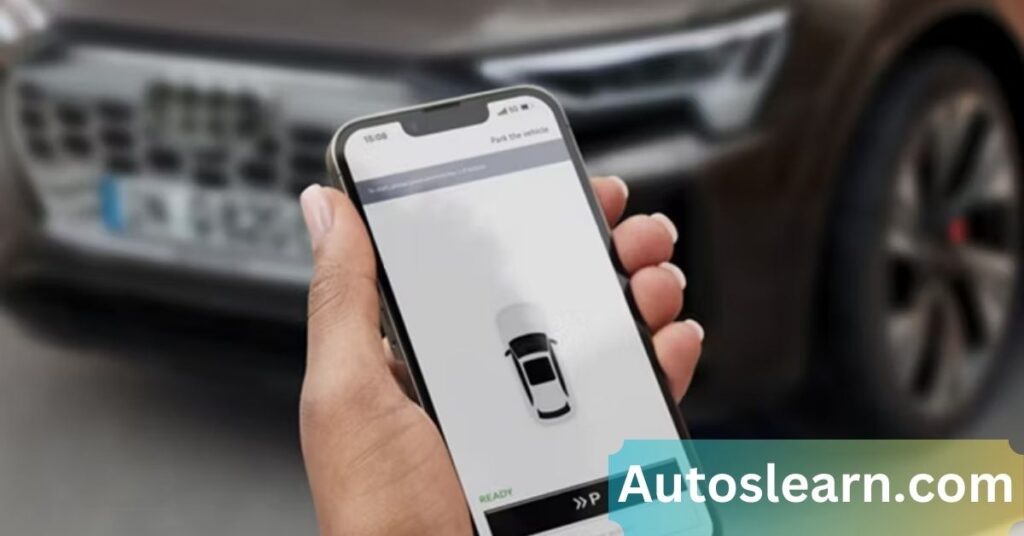
From various forums and personal experiences, here’s a summary of what Audi users say:
- “The app is flakey, but most problems are Audi server-side.”
- “Sometimes an error shows, but it actually did update.”
- “The SOS light being off led to a necessary dealer visit.”
- “Mercedes’ app has never failed me, while Audi’s has issues regularly.”
- “The app stopped updating completely after three years—maybe due to the Audi Connect subscription ending.”
- “Support was helpful the first time. Second time, they couldn’t figure it out.”
How to Reach Audi App Support:
If you’ve tried the basic steps and the app still doesn’t work, it’s best to contact Audi directly.
Audi App Support Number (USA):
- (877) 505-2834
When calling:
- Be ready to confirm your key user setup.
- They may ask about the SOS light color.
- You should provide screenshots of error messages from the app.
What Features Might Not Work Without a Subscription?

Here’s a quick look at what you lose if your Audi Connect subscription is inactive:
| Feature | Requires Active Subscription |
| Remote climate control | Yes |
| Vehicle status (door lock, fuel) | Yes |
| Charging information (e-Tron) | Yes |
| Navigation updates | Yes |
| Finding charging stations | Yes |
| Location tracking | Yes |
| Apple CarPlay (wired) | No |
| Apple CarPlay (wireless) | Sometimes (depending on the model) |
If you rely on these features, checking whether your subscription is still active is a good idea.
What to Do If the Audi App Isn’t Working:
- Sign out of the app, remove it from your Phone, then install it again.
- Remove and repair your Phone in the car
- Check the SOS light in the headliner
- Verify your Audi Connect subscription
- Call Audi App Support: (877) 505-2834
- Ask about key user setup
- Be patient if it’s a known Audi outage
If your Audi app still gives you trouble after all this, you’re not alone. Many owners share similar experiences. Hopefully, with a better understanding of how the app and the system work, you can figure out the issue—or at least know where to look.
Also Read: Audi VIN Decoder Options List-Complete Guide for Audi Owners
Frequently Asked Questions:
Q1. Why isn’t my Phone connecting to myAudi?
Make sure Bluetooth is switched on in your Phone’s settings. Start your Audi and keep it in the Park. On the MMI screen, select Phone, then choose Connect Mobile Device. The car will look for nearby phones. If your device isn’t showing up, try turning Bluetooth off and back on in your Phone’s settings. Give it a few seconds, then look again.
Q2. How do I link the myAudi app back to my vehicle?
Start by signing into the app with your myAudi account credentials. Then, enter your account details from your car or scan the QR code on the MMI screen. Some vehicles use a 10-digit key tag code found on the keyring to complete the setup. Once this is done, your car should appear in the app.
Q3. What’s the right way to set up Audi Connect?
Start by creating a free account on www.audiusa.com. Then:
- Log in to the myAudi app.
- You can add your vehicle by entering the VIN or scanning the QR code.
- Some features may ask for extra steps, like confirming you’re the primary user in the car.
Note: Full feature access depends on the service plan and model year.
Q4. How do I activate the myAudi app?
Get the myAudi app from the Apple App Store or Google Play Store. Sign in with your myAudi account. Add your vehicle using the QR code in your MMI or enter the VIN manually. You may be asked to confirm ownership inside the car by selecting yourself as the “key user.”
Q5. Is Audi MMI Connect or Audi Connect free?
Most newer Audi models include a 6-month free trial of Audi Connect PLUS. After the trial, there’s a fee — around $15 per month or $150 per year. Some basic app features may work without a paid plan, but advanced options like live traffic or remote services may stop.
Q6. Do I need the myAudi app?
You don’t need the app to drive, but it helps. You can check your fuel level, electric range, battery charging, and even lock or unlock doors remotely. If you often use your Phone for directions, you can send routes to your car before you leave home.
Q7. Why did my Phone suddenly stop connecting to my Audi?
This can happen for a few reasons:
- A software update on your Phone or car
- A weak signal inside the car
- Problems with the myAudi backend servers
Try these quick fixes:
- Restart your Phone and the car
- Remove your Phone from the MMI’s Bluetooth list and reconnect
- Check that you still have a valid Audi Connect subscription.
Call Audi Digital Support or your local dealer for help if the issue remains.
Conclusion:
The myAudi app can be a helpful tool—but when it breaks, it’s not always a quick fix. In most cases, the issue isn’t your Phone or settings—it’s Audi’s backend service or the vehicle’s connection. Still, checking the SOS light, resetting the app, or confirming key user status can help narrow down the problem.
While Audi has made improvements, many users still report unreliable performance. Until a more stable system is developed, knowing what to expect and how to respond is good.




