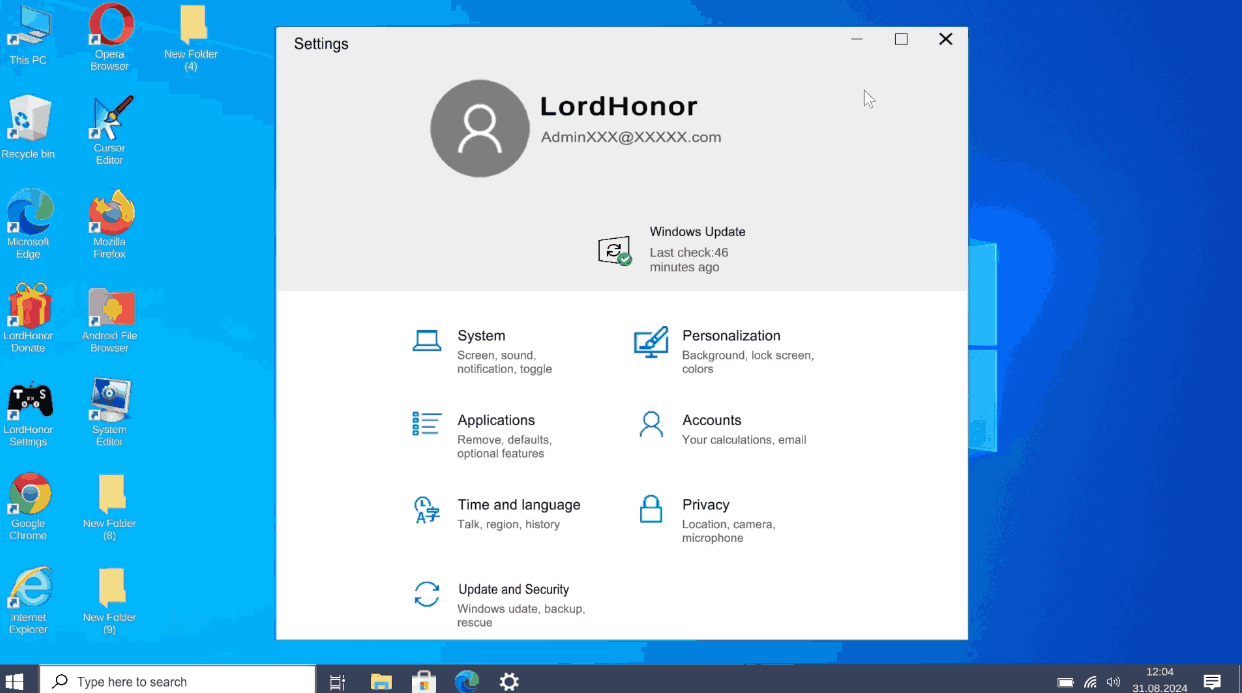Aaj ke time me smartphones itne powerful ho gaye hain ke aap unhe ek mini-computer ke tarah use kar sakte ho. Agar aapke paas laptop ya PC nahi hai to bhi sirf ek Android phone se aap apne daily tasks – browsing, office work, gaming aur even coding – easily kar sakte ho.
2025 me naye tools aur apps ke sath phone ko computer-like experience me convert karna aur bhi easy ho gaya hai.
Why Turn Android Phone Into a Computer?
- Portable & Budget Friendly – Ek phone se hi PC jaisa kaam ho jata hai.
- Office & Study Work – Word, Excel, PowerPoint easily run hote hain.
- Multitasking – Split screen & desktop mode ka support.
- Entertainment – Movies, games, aur online streaming.
- Coding & Remote Work – Remote desktop aur terminal apps available hain.
Method 1: Use Built-in Desktop Mode (Samsung DeX, Motorola Ready For)
Some Android phones already built-in desktop mode provide karte hain.
🔹 Samsung DeX (Best Option):
- Phone ko HDMI cable se monitor/TV me connect karo.
- Wireless DeX option bhi available hai.
- Desktop-style interface milta hai → Windows jaisa experience.
🔹 Motorola Ready For:
- Motorola phones me bhi desktop-like mode hota hai.
- Gaming, video calling aur PC-style multitasking support karta hai.
Method 2: Use Third-Party Apps for PC Experience
Agar aapke phone me desktop mode nahi hai, to ye apps use kar sakte ho:
- Sentio Desktop – Android ko PC UI me convert karta hai.
- Leena Desktop UI – Simple desktop-like interface deta hai.
- Andronix + Termux – Linux environment phone me install karke coding/PC tasks kar sakte ho.
- Microsoft Remote Desktop – Phone se Windows PC remotely access karne ke liye.
Method 3: Use OTG Cable & Accessories
Aap phone ko full computer setup jaisa bana sakte ho:
- OTG Cable / USB-C Hub connect karo.
- Keyboard + Mouse plug in karo.
- Phone ko monitor/TV se connect karo (HDMI cable ya wireless casting).
- Ab aapka Android phone ek mini-PC ban gaya.
Method 4: Cloud PC & Remote Desktop Services
Agar aapko high-performance tasks karne hain (video editing, heavy software), to aap cloud PC services use kar sakte ho.
Best Options in 2025:
- Google Cloud Gaming & Workspaces
- Shadow PC
- Amazon WorkSpaces
- Microsoft Azure Virtual Desktop
👉 Ye services aapke phone par ek virtual computer provide karti hain jo internet par run hota hai.
Method 5: Install Linux on Android
Tech enthusiasts ke liye best option hai Linux on Android.
Tools:
- Andronix
- UserLAnd
Ye aapke phone par ek Linux distro install kar dete hain (Ubuntu, Debian, Kali Linux etc.), jisse aap ek full desktop environment enjoy kar sakte ho.
Pro Tips to Get Best PC Experience on Phone
- Kam se kam 6GB RAM aur 128GB storage wala phone ho.
- External keyboard + mouse use karo.
- Monitor/TV ke sath connect karke bada screen experience lo.
- File management ke liye Google Drive/OneDrive jaise cloud apps use karo.
- Performance ke liye apps ko SD card pe move na karo.
Final Words
2025 me Android phone ko ek computer banane ke multiple options available hain. Chahe aap Samsung DeX, third-party apps, OTG setup ya cloud PC services use karo – ek hi device se aap study, office, gaming aur coding sab kuch kar sakte ho.
Aapko sirf ek cheez ki zarurat hai: right setup and apps – aur aapka Android phone ban jayega ek full-fledged computer. 💻📱